Access Email and Teams
Quick FYIs Before We Wrap Up
Congratulations on having completed activating your CORTAC Group account and multifactor authentication! Below you will learn how to access your CorVantage email and start collaborating with your peers. Before you do, however, there are a couple of things to be aware of now that your account and MFA are active. Plus, a few tips to ensure you help keep your account secure.
Denying access to hackers
As you have already learned, MFA boosts your CorVantage account security by requiring two different types of credentials. If a hacker somehow learned what your password was, it still wouldn’t be enough to gain access into your email or data. However, hackers are using social engineering tactics to trick users with MFA into letting them in.
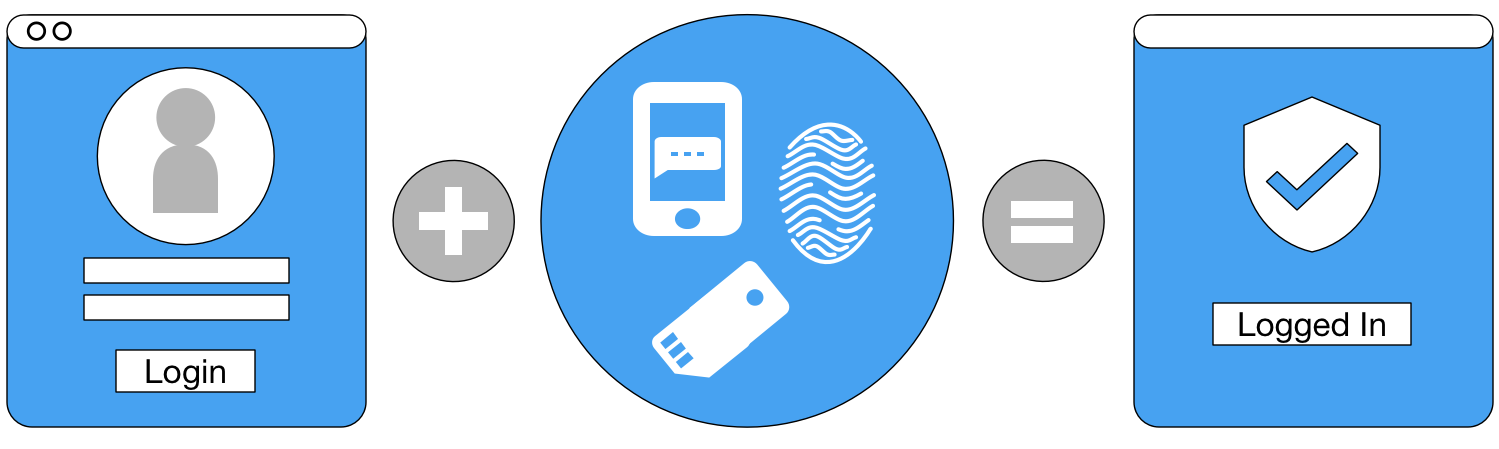
With MFA activated, your login process now includes a smartphone app notification. Be on the look for suspicious behavior! If you get a notification but you are not logging into any program or web app, do not verify. Hit “Deny” on the app and reach out to IT Support to let them know you suspect you need a password reset.
Final Set of Common FAQs
After completing this MFA security activation, we’re positive you have one or two questions still in mind. Perhaps you will find the answer below. If not, please don’t hesitate to reach out with questions.
What happens if I change my cell phone number or device?
Reach out to CorVantage IT Support as soon as possible. We can assist you with getting MFA reactivated on a new smartphone device or cell phone number.
Does MFA mean my emails are now encrypted?
No. MFA does not increase email encryption protections. It only adds a layer of security to the login process. It keeps bad people out by requiring your password and the approval of your MFA app notification.
What was the "data privacy" notification in the app about?
With EU data privacy laws in full effect, Microsoft is required to let you know that they track your app experience. This helps them learn how the app is used and how often it crashes. They do not attach any personal or identifiable information to their logs. You can disable the collection of these logs by going to the Authenticator app’s settings.
Does Microsoft use my phone for sales/marketing?
No. Their privacy policies state that phone numbers entered into their “Microsoft 365” platform is confidential information. Specifically, they point out during your MFA setup process that the phone number (calls or texts) will strictly be used for account authentication purposes only.
What happens when I need to travel internationally?
By default, CorVantage accounts are blocked from signing in or actively connecting from any country outside of the United States. Activating MFA does not remove this policy.
If you are travelling internationally and require access to CorVantage email and/or Teams, reach out to CorVantage IT. If your account is not under ITAR restrictions, a temporary exception can be made to your account so that you can continue receiving CorVantage data while abroad.
What if I receive a MFA app notification when I'm not signing on?
If you get an app notification but you are not signing into anything with your CorVantage credentials at the time, do not approve/allow. Hit “Deny” on the app and reach out to IT. Let them know you suspect you need a password reset due to the MFA app notification request that was completed without your permission.
Start Connecting
EMAIL: MICROSOFT OUTLOOK
Using your CorVantage account credentials and MFA, you can sign into Outlook to view and send emails. Below are the different ways to access Outlook.
Smartphone: Outlook App
Enter your cell phone number here to receive a text message with a link to the Outlook smartphone app download page.[forminator_form id=”4838″]
Browser: Outlook Web App
Use the following link to log into Outlook from any browser: https://outlook.office.com
Computer: Outlook Desktop App
CorVantage provides Office Suite licenses for company computers. If you are scheduled to receive a company laptop, it will be configured to access CorVantage email using the Outlook Desktop app.
MEETINGS/CHAT: MICROSOFT TEAMS
CorVantage uses Microsoft Teams for company, project, and client meetings. It’s also used for document management, collaboration, and instant messaging.
Smartphone: Teams App
Enter your cell phone number here to receive a text message with a link to the Teams smartphone app download page.[forminator_form id=”4839″]
Browser: Teams Web App
Use the following link to access Teams on the web, using any browser: https://teams.microsoft.com
Computer: Teams Desktop App
Microsoft offers a free Teams Desktop application. You can download their Desktop apps by clicking on this link: Microsoft Teams Download Page
